Cannot schedule a Teams meeting on Mac (Solution)
Share! This is a good friend of mine in Taipei, and there is a problem that there is no way to set up a Microsoft Teams meeting on the mac. Here is a simple workaround as follows:
Step 1: After entering the FreeMacSoft website, select AppCleaner, then click "Download
Now" in the lower right corner, and select the appropriate AppCleaner version to
download. After downloading, unzip it, drag AppCleaner to the application folder
and you are ready to go!
Step 2: Removed old Microsoft Teams SW with AppCleaner.
The operation interface of AppCleaner is quite simple if you drag the application
you want to delete to the specified range; it will automatically detect the related
files remaining in the hard disk when the software is removed.
Desktop clients can be downloaded and installed by end-users directly
from https://teams.microsoft.com/downloads if they have the appropriate local
permissions. Admin permissions aren't required to install the Teams client on Windows
PCs but are required on Macs.
How to install Microsoft Teams for Mac (Video)
On macOS, Teams prompts users to enter their username and credentials, and,
depending on the organization's settings, may prompt for multi-factor
authentication. Once the user has entered credentials, there is no need to provide
those credentials again. From then on, Teams will start automatically whenever
they are working on the same computer.
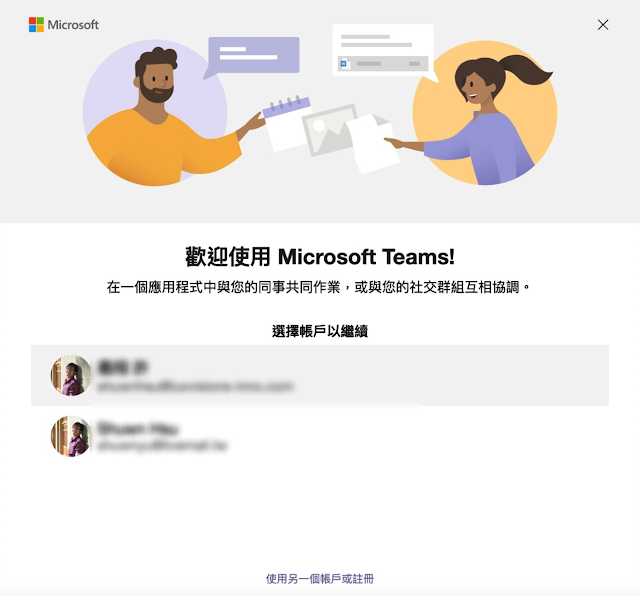







留言
張貼留言