How to Reset Your Admin Password on a Mac
News from: HelloTech
So, you’re trying to use your Mac, but you can’t get past the login screen because you don’t remember your password. First, you should make sure that the Caps Lock isn’t on, because passwords are case sensitive. Then, you should try using your password hint by clicking on the question mark in the password field. But if you still can’t log in, don’t contact Apple Support yet. Here’s how to reset your admin password on a Mac, even if you forgot your admin password.
How to Reset Admin Password on Mac
The easiest way to reset your admin password is to enter recovery mode. Here’s how to do that:
- Step 1.Restart your Mac. You can only access the recovery mode while the laptop is
- booting up, which is why you need to restart it.
- Step 2: While it is restarting, press and hold the Command + R keys until you see the
- Apple logo. If you see the login screen, you will have to restart and repeat this step
- again until you get to Recovery Mode.
- Step 3: Go to the Apple Menu at the top and click Utilities.
- This will open a drop-down menu.
- Step 4: Then click Terminal.
- Step 5: Type “resetpassword” in the terminal window.
- Don’t use any space in between the words.
- Step 7: Type your password and a hint.
- Note: If you have several user accounts or an older Mac, you will have to select “forgot all passwords,” then select the user account you want to reset the password for. Finally, you will have to click the Apple icon in the upper-left corner and select Restart from the drop-down menu.
Step 8: Finally, click Restart. Once you get to the Login screen, select the admin user you just reset the password for and type your new password. Click Enter.
How to Reset your Password Using you Apple ID
If you try to log in several times, you will see a pop-up message asking if you want to reset your password with your Apple ID. Follow these steps to continue:
Step 1: Click the arrow to use your Apple ID.
Step 4: Click Restart to continue.
Step 5: Log in with your new password.
If you can get to your desktop, then you have successfully reset or changed your password.
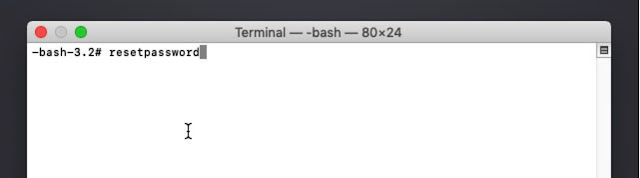








留言
張貼留言